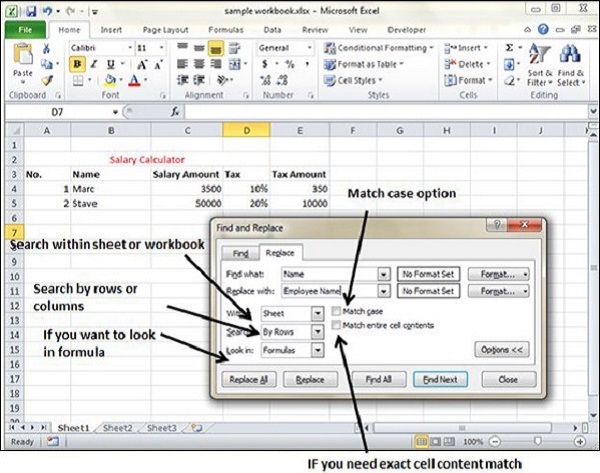Find & Replace in Excel 2010
MS Excel provides Find & Replace option for finding text within the sheet.
Find and Replace Dialogue
Let us see how to access the Find & Replace Dialogue.
To access the Find & Replace, Choose Home → Find & Select → Find or press Control + F Key. See the image below.
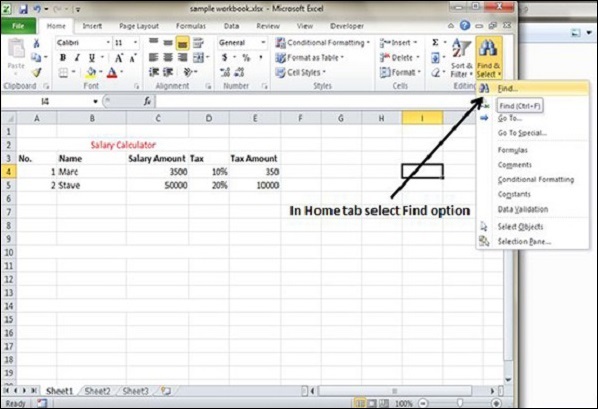
You can see the Find and Replace dialogue as below.
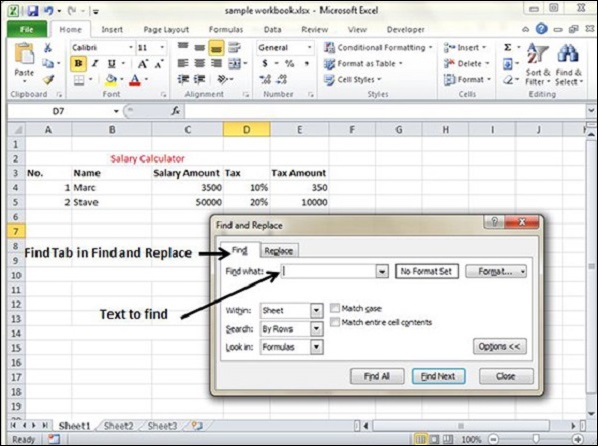
You can replace the found text with the new text in the Replace tab.
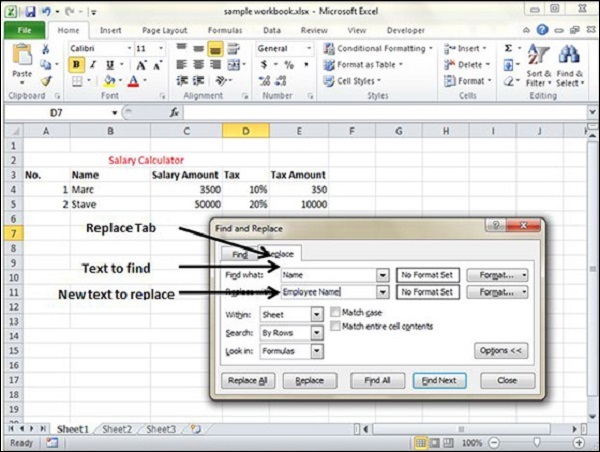
Exploring Options
Now, let us see the various options available under the Find dialogue.
- Within − Specifying the search should be in Sheet or workbook.
- Search By − Specifying the internal search method by rows or by columns.
- Look In − If you want to find text in formula as well, then select this option.
- Match Case − If you want to match the case like lower case or upper case of words, then check this option.
- Match Entire Cell Content − If you want the exact match of the word with cell, then check this option.